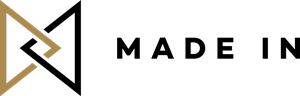
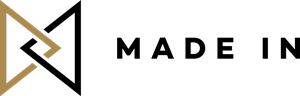
When you have many photos that you want to include in a blog post, it is important to vary the lay out from time to time. This way, the reader won’t have to scroll down forever and ever to see your pictures. You also should vary the images’ sizes in an aesthetic manner according to their importance.
However, are you sick of having to put up a photomontage every time you want to put two images side by side in your new blog post?
Here’s a simple solution to do that directly in your article from your editor with either Blogger or WordPress
For example:
In the HTML tab insert the following code to put two pictures on the same line:
<table><tbody>
<tr><td>photo 1-1
</td><td>photo 1-2
</td></tr></tbody></table>
Go back to the tab “text” and you should see this:
Slide the two images you have inserted into the article in both boxes. Then remove the text “photo 1-1, photo 1-2.”
Tadam, here’s the result!
 |
 |
It’s your turn now!
EDIT 25 feb : If for any reasons you can’t drag the images in the box, here is another way to put the two pictures side by side:
1) Do the step 1 and step 2 as indicated above.
2) Copy image URL
3) Go in the HTML tab and instead of photo 1-1 paste the following code:
<img border=”0″ src=”INSERT YOUR IMAGE URL” width=”250” />
4) Do the same with your second picture.
You can vary the size of your picture by changing in the code the number of pixel 250.
*Credits: Garance Doré